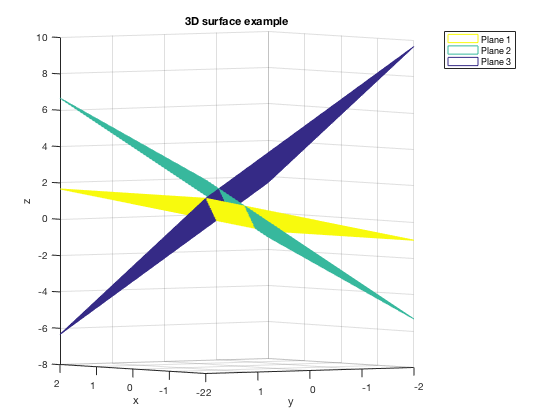Plotting 3D Surfaces
L. Oberbroeckling, Fall 2014.
This has a lot of stuff; read the contents carefully!
NOTE: m-files don't view well in Internet Explorer. Use Mozilla Firefox or Safari instead to view these pages.
Contents
- Basic steps
- Basic 3D Surface Example using SURF
- Using MESH
- Adding axes labels, titles
- Limiting axes ranges
- Multiple 3D Surfaces
- Another 3D Surface Example
- Graphing a Horizontal Plane
- Adjusting view and the meshgrid size
- Combining vector functions and surfaces
- Plotting Points
- Changing Colors of Surfaces, Example 1
- Changing Colors of Surfaces, Example 2
- Changing Colors of Surfaces, Example 3
- M-file that created this page
- BACK TO MAIN PLOTTING PAGE
You may want to have the following commands at the top of your script files to "start fresh"
clc % clears the command window clear % clears ALL variables format % resets the format to the default format
There are many other examples on the H-drive!
There are several ways to produce graphs of functions. This page will not show all of them; it will show the way that is the most customizable and can be easily extended to more complicated settings (like parametric equations, 3D, etc.) This is also a learn-by-example page. I do not explain every command or show everything. It is up to you to experiment and look up these commands to better understand them.
Basic steps
There are 4 main steps:
- Establish the domain by creating vectors for x and y (using linspace, etc.)
- Create a "grid" in the xy-plane for the domain using the command meshgrid
- Calculate z for the surface, using component-wise computations
- Plot the surface. The main commands are mesh(x,y,z) and surf(z,y,z)
Basic 3D Surface Example using SURF
This example shows one way to plot 3D surfaces. The meshgrid command is vital for 3D surfaces!
Defining the domain here is even trickier than for 2D. You don't want too few points in the "grid" or it will appear jagged, but too many and the computer will slow down or even hang!
xd=linspace(-1,1); yd=linspace(0,2*pi); [x,y]=meshgrid(xd,yd); z=x.*cos(y); surf(x,y,z)
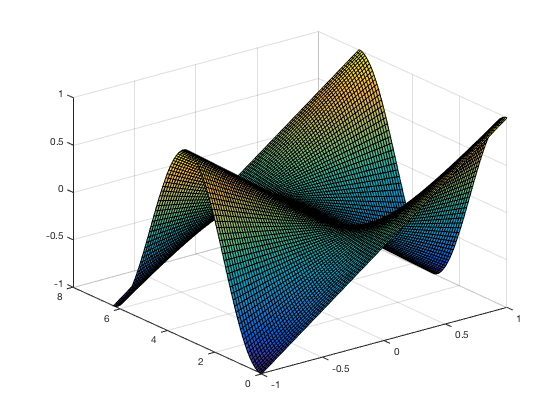
Using MESH
We could have equally used the following command
mesh(x,y,z) % check out the difference in the graphs!
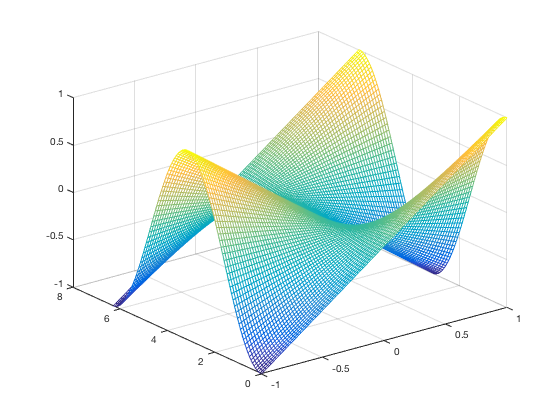
Adding axes labels, titles
CAREFUL! One of mesh and surf may be more appropriate for different graphs
Following labels the axes and creates a title
mesh(x,y,z) xlabel('x'),ylabel('y'),zlabel('z') title('3D Plot Example')
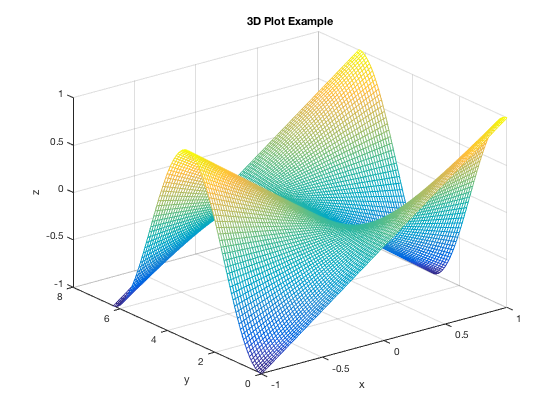
Limiting axes ranges
The ZLIM command changes the range of the z-axis shown (you can likewise use XLIM and/or YLIM).
mesh(x,y,z) zlim([-2,2]) xlabel('x'),ylabel('y'),zlabel('z') title('3D Plot Example')
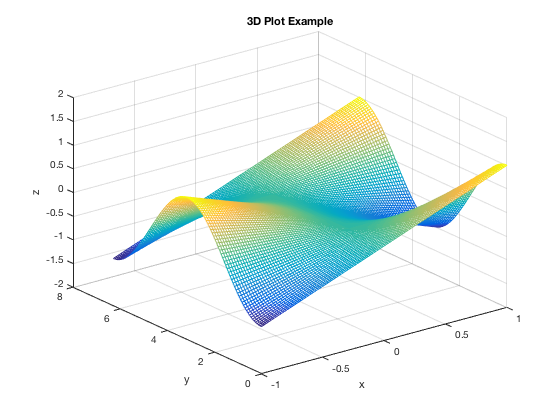
Multiple 3D Surfaces
This example demonstrates how to plot more than one graph on the same figure. Notice in this example we used a different way to get the domain for x,y using linspace as opposed to the above example. Again, you may need to adjust how many points are used to make the graph not too jagged (if number too low) or not hang the computer (number too high).
[x,y]=meshgrid(linspace(-2,2)); z1=y.*exp(x.^2-5); mesh(x,y,z1) xlabel('x'),ylabel('y'),zlabel('z') title('3D Plot Example of multiple graphs') hold on z2=1/2*x.*cos(y); mesh(x,y,z2) hold off %%%%% DON'T FORGET TO HOLD OFF!! %%%%%
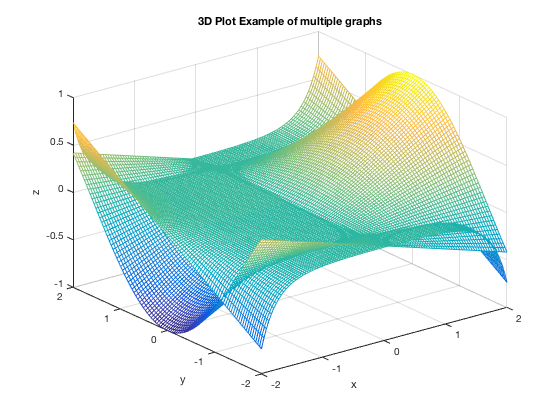
Another 3D Surface Example
This example demonstrates a way to have different x and y ranges. The command linspace(a,b,N) gives N points between a and b so linespace(0.75,1.25,81) gives 51 points between 0.75 and 1.25. The number of points used for x and y MUST BE EQUAL thus, 51 for both of them in this example CAREFUL! this "51" number may need to be adjusted to make a smooth, nice graph and not hang the computer
u=linspace(0.75,1.25,51); v=linspace(-1.25,-0.75,51); [x,y]=meshgrid(u,v); z1=y.*exp(x.^2); mesh(x,y,z1) xlabel('x'),ylabel('y'),zlabel('z') title('3D Example with different domains') hold on z2=x.^2./y; mesh(x,y,z2) hold off
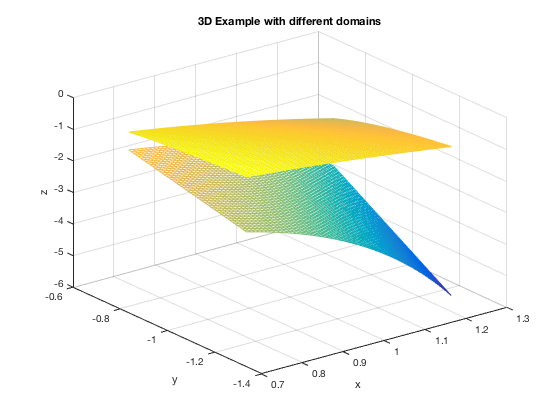
Graphing a Horizontal Plane
This example shows how to graph a horizontal plane. If you were to just define \( z = e \), it would only assign z to be one number, but we need the number e assigned at the z-value for each (x,y) in the domain. thus, you can do the following:
u=linspace(-5,5,81); v=linspace(0,10,81); [x,y]=meshgrid(u,v); z1=3*sin(x).*cos(y); surf(x,y,z1) xlabel('x'),ylabel('y'),zlabel('z') title('Horizontal Plane Example') hold on z2=0*x + exp(1); % the 0*x + exp(1) makes sure the output for z2 is the same size % as x and y, but only has the value of e in each component. mesh(x,y,z2) hold off
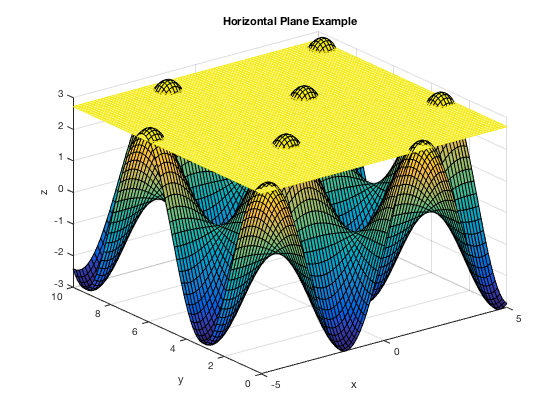
Adjusting view and the meshgrid size
Same graph as above, but adjusting the view and the number of points in the meshgrid
u=linspace(-5,5,41); v=linspace(0,10,41); [x,y]=meshgrid(u,v); z1=4*sin(x).*cos(y); surf(x,y,z1) xlabel('x'),ylabel('y'),zlabel('z') title('Horizontal Plane Example') hold on z2=0*x + exp(1); % the 0*x + exp(1) makes sure the output for z2 is the same size % as x and y, but only has the value of e in each component. mesh(x,y,z2) view(10,10) hold off
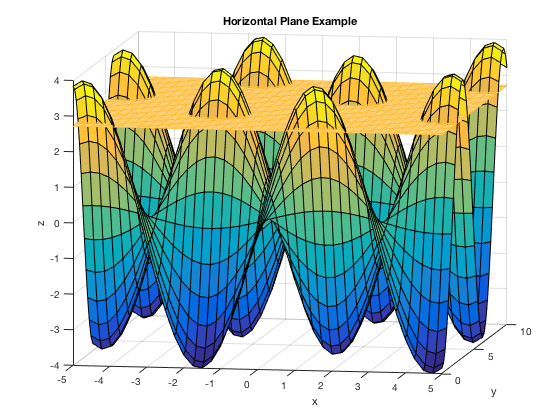
Combining vector functions and surfaces
You can plot surfaces and vector functions on the same figure using the hold on command.
[x,y]=meshgrid(linspace(-2*pi,2*pi)); z=y.*sin(x); mesh(x,y,z) hold on t=linspace(-2*pi,2*pi); X=t; Y=1+0*t; Z=sin(t); X2=pi/4+0*t; Y2=t; Z2=sqrt(2)/2*t; plot3(X,Y,Z,'LineWidth',2) plot3(X2,Y2,Z2,'k','LineWidth',2) hold off xlabel('x'),ylabel('y'),zlabel('z')
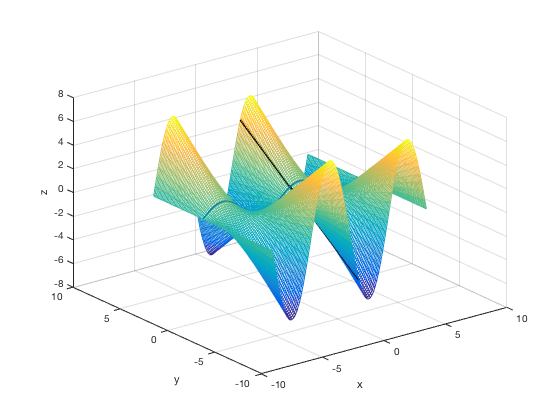
Plotting Points
As in the 2D case, just add points using plot3 command and specifying the marker type.
mesh(x,y,z) hold on xp=pi/4; yp=1; zp=sqrt(2)/2; plot3(X,Y,Z,'LineWidth',2) plot3(X2,Y2,Z2,'k','LineWidth',2) plot3(xp,yp,zp,'r*','MarkerSize',10, 'LineWidth',2) axis([-5,5,-5,5,-5,5]) hold off
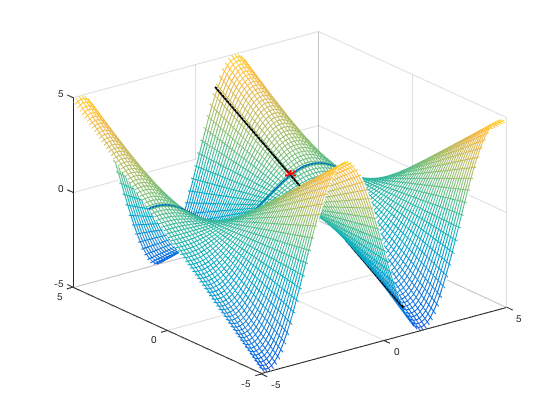
Changing Colors of Surfaces, Example 1
There are several ways to do this, many of them get really fancy. Here's one basic example.
xd=linspace(-2,2,40); yd=linspace(-2,2,40); [x,y]=meshgrid(xd,yd); % first plane a1=0; b1=-2; c1=3; d1=1; z1=-a1/c1*x-b1/c1*y+d1/c1; % second plane a2=3; b2=6; c2=-3; d2=-2; z2=-a2/c2*x-b2/c2*y+d2/c2; % third plane a3=6; b3=6; c3=3; d3=5; z3=-a3/c3*x-b3/c3*y+d3/c3; mesh(x,y,z1,'EdgeColor','blue') hold on surf(x,y,z2,'EdgeColor','red', 'FaceColor', 'red') mesh(x,y,z3,'EdgeColor', 'green') title('3D surface example') xlabel('x'), ylabel('y'), zlabel('z') legend('Plane 1', 'Plane 2', 'Plane 3') view(-125,2) hold off
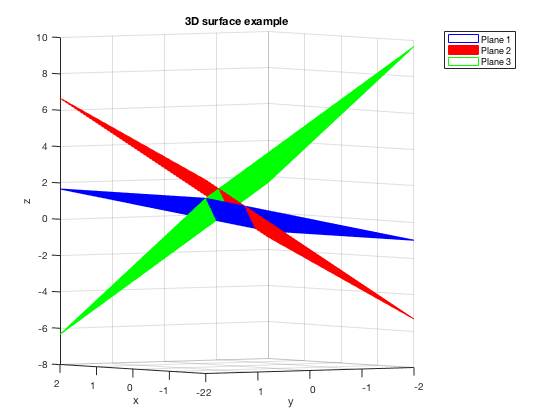
Changing Colors of Surfaces, Example 2
Here's another way, using RGB codes for colors:
xd=linspace(-2,2,40); yd=linspace(-2,2,40); [x,y]=meshgrid(xd,yd); C1=(1/255)*[0,104,87]; % establishing color of first plane: Loyola Green C2=(1/255)*[250,227,135]; % establishing color of second plane: Loyola Gold C3=(1/255)*[200,200,200]; % establishing color of third plane: Loyla Gray % first plane a1=0; b1=-2; c1=3; d1=1; z1=-a1/c1*x-b1/c1*y+d1/c1; % second plane a2=3; b2=6; c2=-3; d2=-2; z2=-a2/c2*x-b2/c2*y+d2/c2; % third plane a3=6; b3=6; c3=3; d3=5; z3=-a3/c3*x-b3/c3*y+d3/c3; mesh(x,y,z1,'EdgeColor',C1) hold on mesh(x,y,z2,'EdgeColor',C2) mesh(x,y,z3,'EdgeColor',C3) title('3D surface example') xlabel('x'), ylabel('y'), zlabel('z') legend('Plane 1', 'Plane 2', 'Plane 3') view(-125,2) hold off
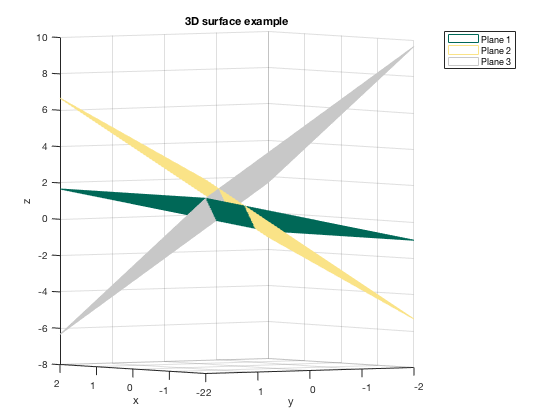
Changing Colors of Surfaces, Example 3
Here's another way.
xd=linspace(-2,2,40); yd=linspace(-2,2,40); [x,y]=meshgrid(xd,yd); C1=0*x+100; % color of first plane C2=0*x; % color of second plane C3=0*x-100; % color of third plane % first plane a1=0; b1=-2; c1=3; d1=1; z1=-a1/c1*x-b1/c1*y+d1/c1; % second plane a2=3; b2=6; c2=-3; d2=-2; z2=-a2/c2*x-b2/c2*y+d2/c2; % third plane a3=6; b3=6; c3=3; d3=5; z3=-a3/c3*x-b3/c3*y+d3/c3; mesh(x,y,z1,C1) hold on mesh(x,y,z2,C2) mesh(x,y,z3,C3) title('3D surface example') xlabel('x'), ylabel('y'), zlabel('z') legend('Plane 1', 'Plane 2', 'Plane 3') view(-125,2) hold off