Workspace at Loyola (my info)
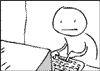
Updated January 2018
OTS page on Workspace Scroll down the OTS page on Workspace for the link on their directions for using Workspace.
Accessing WORKSPACE:
You have access to MATLAB, Mathematics, SAS, R, and many other software products from any computer that has internet access (e.g. your dorm room, the Math/Stat Computer Lab in KH 318, your parent's computer, etc) by using Workspace. To access it, go to http://workspace.loyola.edu and log in using your Inside.Loyola username and password (Two-Factor or Duo Authentication is required). You can also access it through the "Applications" section on Inside Loyola. Once you login you will see a folder "Academic Applications" and within that folder you will see a list of software that you can scroll down and see MATLAB, MATLAB being one of them. SINGLE-CLICK on the MATLAB icon and off you go ...If you're using Workspace for the first time on your computer, you may have to download and install an app in order for it to run. You should only have to do this once. Once installed, you should be able to run any of the software available through Workspace without a problem.
If you are experiencing problems, please talk to me and/or talk to the Technology Services Help Desk (410-617-5555) right away. If it is off hours, you can email the help desk at ots@loyola.edu. You will want to copy me on the email so I know what is going on.
ALWAYS SAVE TO THE G-DRIVE! This drive is backed up EVERY NIGHT. Students that save work to their own computer do so at their own risk; if this is done, and the computer crashed unfortunately I cannot help you. You automatically have access to the G-drive through Workspace. If you have files on the G-drive (which is HIGHLY advised), you must have access to the G-drive outside of Workspace applications if you want to access them through Outlook, Moodle or any other software. This can be done in several ways:
- Within MATLAB on Workspace, when you try to open or save a file, or change the "Current Folder", the default drive MATLAB is pointing should be your G-drive.
- G-drive login: You automatically have access to your G-drive when you log into any computer on campus.
- Go to Technology Services Page on G and H drives for information on how to access the G-drive from your own computer/laptop or off campus whether you have a PC or a MAC. Links to directions are at the bottom of page.
- If you're emailing files or uploading files to Moodle, once you have a final version of your file(s) in MATLAB/WORKSPACE, save the final version of the file(s) to the hard-drive of your computer and then you can access them through email (or Moodle, etc.).